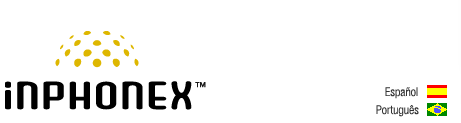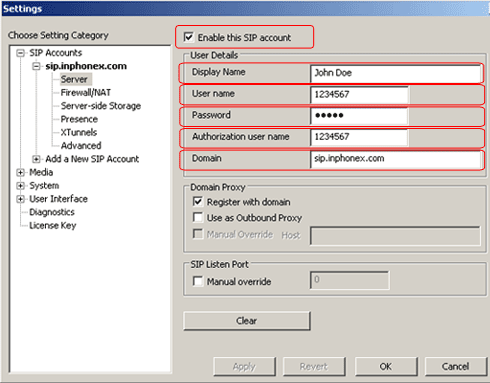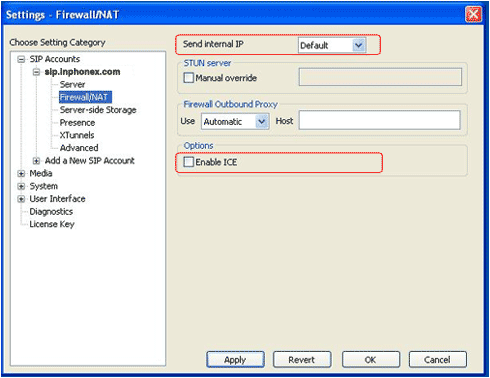|
||||||
|
|
|
Device Configuration Guides
Counterpath EyeBeam
This is one of the better SIP video soft phones that we have tested. This is the quickest way to get up and running with InPhonex's SIP video service. You can purchase and download it and find full documentation at Counterpath's website. Note: by referring you to this 3rd party site, we are neither encouraging you nor endorsing this product. NOTE: Do not try to use the # key to send a call as it will be interpreted as part of the phone number. Use the green phone symbol or the enter key instead.
NOTE: Free soft phones typically only support CODEC G.711. Certain network routes do not support CODEC G.711. This may make it necessary to upgrade the soft phone, or purchase an IP device. |
|||||||||||||||||||||||||||||||||||||
|
Our Home Phone Service includes Internet phones with free Internet calling and unlimited US and Canada plans. We offer prepaid phone service and International DID numbers using our voice over IP system and an analog telephone adaptor (ATA). The solutions are designed for home phone service, business phone service, call shops, telemarketing firms and cyber cafes. InPhonex is proud to support Internet telephony equipment (IP Phones) including Sipura 2000, Sipura 3000, Cisco 186, Linksys PAP2 and other SIP phone adaptors. We also support Asterisk PBX, Trixbox and offer turn-key VoIP Reseller business opportunities to let entrepreneurs and businesses resell voice over Internet (VoIP) under their brand name. Copyright © InPhonex
|