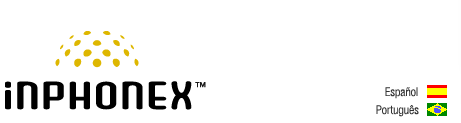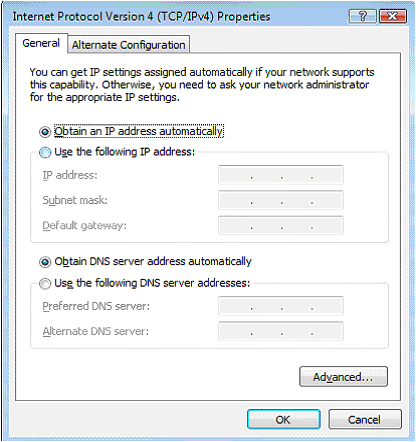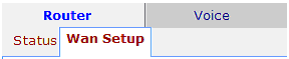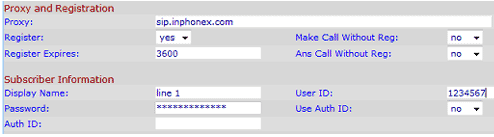|
||||||
|
|
|
Device Configuration Guides
Linksys SPA8000
The Linksys SPA8000-G1 8-Port IP Telephony Device is a full featured Analog Terminal Adapter (ATA) for small business enterprises providing enhanced communication services via a broadband connection to the Internet. The SPA8000 features eight RJ-11 FXS ports to connect analog telephones to IP-based data networks and includes a single multi-port RJ-21 50-pin connector offering an alternative connection choice when deploying the telephony gateway in varied environments. The device also has one 10/100Base-T RJ-45 Ethernet interface to connect to either a router or multi-layer switch.
|
||||||||||||||||||||||||||
|
Our Home Phone Service includes Internet phones with free Internet calling and unlimited US and Canada plans. We offer prepaid phone service and International DID numbers using our voice over IP system and an analog telephone adaptor (ATA). The solutions are designed for home phone service, business phone service, call shops, telemarketing firms and cyber cafes. InPhonex is proud to support Internet telephony equipment (IP Phones) including Sipura 2000, Sipura 3000, Cisco 186, Linksys PAP2 and other SIP phone adaptors. We also support Asterisk PBX, Trixbox and offer turn-key VoIP Reseller business opportunities to let entrepreneurs and businesses resell voice over Internet (VoIP) under their brand name. Copyright © InPhonex
|